Welcome to the DictionaryForMIDs-Creator Documentation.
Below you will find a quick guide to the GUI components of DfM-Creator.
The picture below is a screen-shot of the the menu bar and the tabs.
This is the GTK+ Look and Feel (on Ubuntu Linux 12.04).
There are four tabs, each one represents one DictionaryForMIDs tool:
- DictdToDictionaryForMIDs
- DictionaryGeneration
- BitmapFontGenerator
- JarCreator

The complete DictdToDictionaryForMIDs tab.
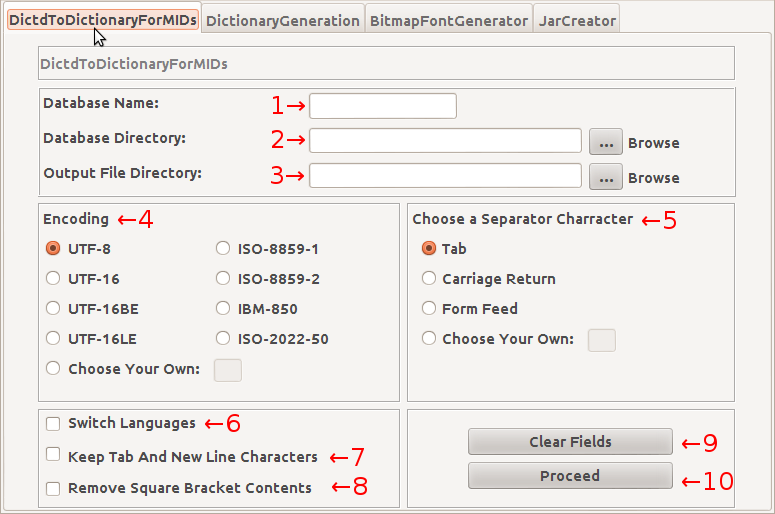
- Database Name: This is where you put the name of the database (without the .ini extension).
- Database Directory: This is the path to the directory containing the database files.
- Output File Directory: This is the path to the location where the output file will be written to.
- Encoding: Here you choose the encoding of the output file.
- Choose a Separator Character: Here you choose the separator character for the output file.
- Switch Languages: Choose if you want to switch the languages.
- Keep Tab And New Line Chars: Choose here, if you would like to keep the tab and new line characters.
- Remove Square Bracket Contents: Choose if you would like to keep the text within square brackets.
- Clear Fields: Reset all the settings and delete the values entered.
- Proceed: Proceed to the conversion process.
The complete DictionaryGeneration tab.
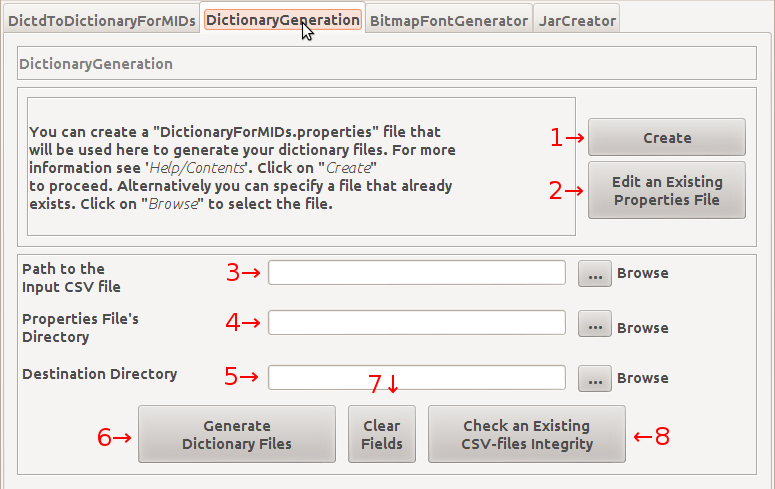
- Create: This takes you to the PropertiesEditor window which enables you to create a properties file.
- Edit an Existing Properties File: This enables you to edit a properties file with PropertiesEditor.
- Path to The Input CSV File: This is where you put the path to the input comma-separated-value (CSV) file.
- Properties File's Directory: Put here, the location to the properties file's directory.
- Destination Directory: This is the path to the destination directory.
- Generate Dictionary Files: Click here to proceed to the dictionary generation process.
- Clear Fields: Reset all the settings and delete the values entered.
- Check an Existing CSV File's Integrity: This takes you to a window that will check a CSV file for errors.
The complete BitmapFontGenerator tab.
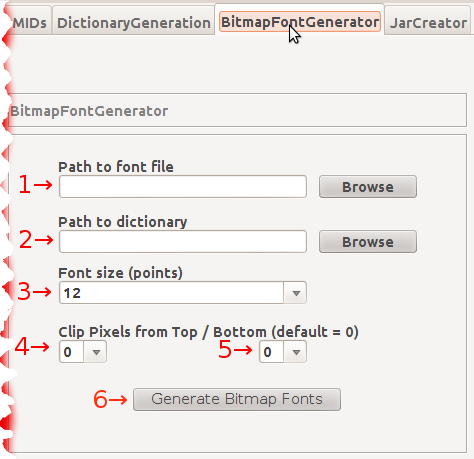
- Path to the Font File: Where the font file is located.
- Path to the Dictionary: Where the dictionaryXXX.csv files' directory is located.
- Font Size (Points): Choose a size here.
- Clip Pixel From Top: choose a number here.
- Clip Pixel From Bottom: choose a number here.
- Generate Bitmap Fonts: Click here to proceed to the bitmap font generation.
The complete JarCreator tab.
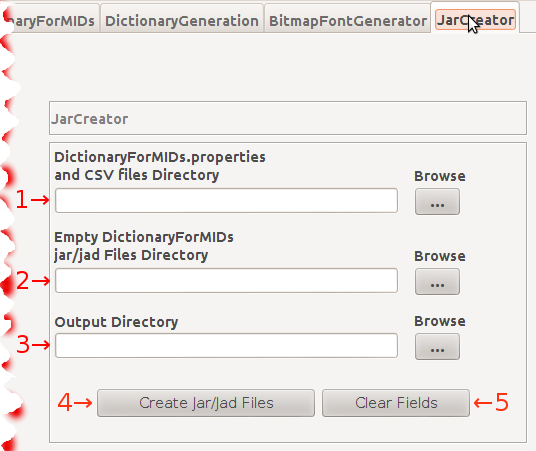
- DictionaryForMIDs.properties and CSV files' Directory: Indicate the full path to the properties and CSV files.
- Empty DictionaryForMIDs.jar/jad Files' Directory: Indicate the full path for the empty DfM.jar/jad Files
- Output Directory: Put here, the path to the location of the directory that will hold the output file.
- Pack "CSV" Files in the Empty DfM.jar File: Click here to proceed to the DictionaryForMIDs.jar/jad files creation
- Create Jar/Jad Files: Reset all the settings and delete the values entered.
- Quick Tour
- Complete Documentation
- Important changes notes
- Setting up a new dictionary
- DictionaryForMIDs.properties file
- DictionaryUpdate
- DictionaryUpdate - Advanced
- Normation - Available classes
- Normation - Advanced
- Multiple source dictionaries
- Content declarations
- Generation the Dictionary file
- Creating DictionaryForMIDs.jar Manually
- The DictionaryForMIDs-Creator Developer Documentation
(links below point to various sections on the same page)
Click here to download DfM-Creator